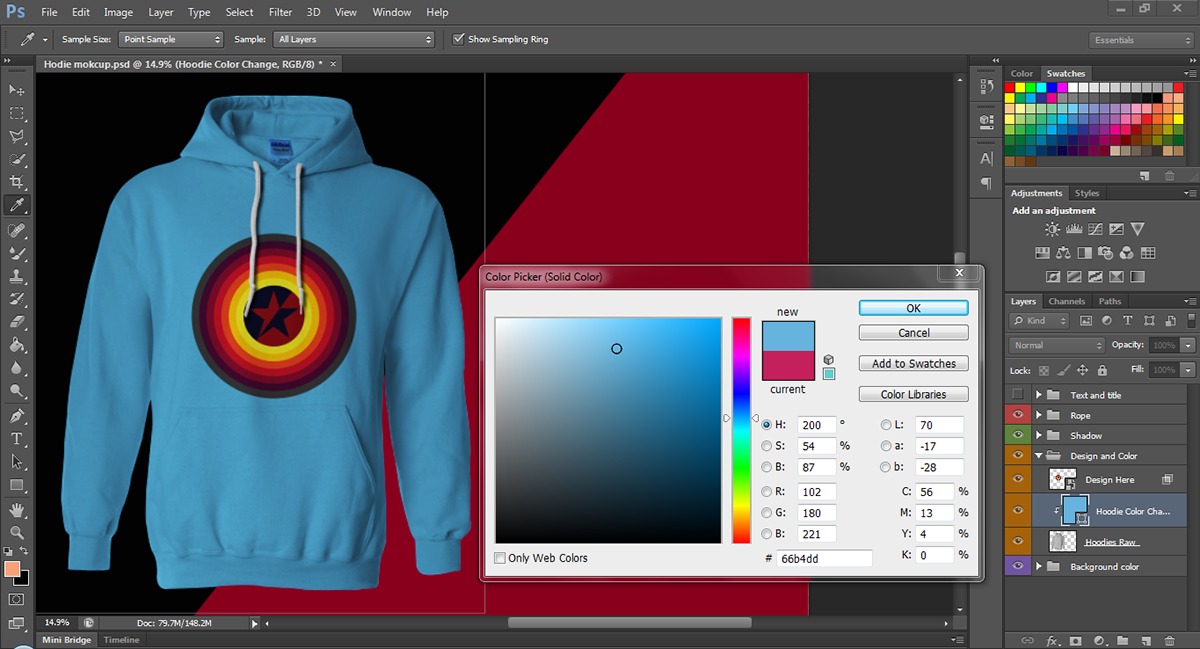Starting a t-shirt printing business is exciting and can be rewarding; it offers a chance to be creative and to create products that people will wear out in public. However, like any business, starting a t-shirt printing business is challenging.
It can be tough attempting to compete with the many other online options people now have at their fingertips.
In this article, we look at the ins and outs of starting a t-shirt printing business and how to give yourself the best chance of making it a success.
How Much Does it Cost?
The good news about starting a t-shirt printing business today is that it's much cheaper and more accessible than it was in the past. Technology is more affordable now than it was 20 or so years ago. You don't have to have a retail store to sell your products or services anymore.
Another factor to consider for starting up a t-shirt printing business is that you don't have to buy much equipment to start. If you don't want to invest in printing presses or fabric printers, you can design the shirts and outsource the printing to one of the many online printers. Outsourcing keeps your initial expenses low.
The minimum
If you're going the outsourcing route, the investment is minimal:
- Computer – $500 – $1,000
- Design Software or outsource designs – $1,000
Total investment = $1,500 – $2,000
You can get the shirts printed as the orders come in.
Go Big or Go Home
Now, if you're thinking of investing in a printing machine, you're looking at more significant upfront costs.
- A decent direct-to-garment (DTG) or die sublimation printers cost $10,000 – $20,000
- Ink can range upwards of $5,000 or more.
Total investment = $15,000 – $25,000
Keep in mind that while these are significant start-up expenses, you will be making money to help pay off this equipment as you ramp up your business. Investing in your equipment is essential when you are ready to turn your hobby into a business. These kinds of printers will help you scale.

How Much Money Can You Make?
It's tough to say how much money you can make printing t-shirts. It depends mainly on the market, the niche you're in, and how quickly you can grow your business. The average price for a one-color print on a shirt is about $9. The price goes up as you add more colors to the print or choose a higher quality shirt.
So, depending on your market, you can expect to charge your customer anywhere from $15 to $20 per shirt. You can also cost more for custom designs or illustrations if you have that ability.
As a very general idea, a typical t-shirt printing company could make $90,000+ a year.
Advice For Getting Started
Conduct Market Research
Like any business venture, you must research your market to find out what the need is. See what your competitors are doing so you don't end up offering the same services or cater to the same customers. Reading online reviews for your competitors will help you see what the market likes and dislikes.
For example, if you see many online complaints mentioning high shipping costs, offer cheaper or free shipping if your margins allow.
During this market research phase, it's wise to look for a niche you can fill. Specializing in something and offering something unique is a better way to hook customers. For example, you may carve out a niche serving non-profit companies who want shirts for programs they offer or for fundraisers.
Alternatively, maybe you want to target new parents with infant wear.
Test Your Product & Print Service
Whether you're printing the shirts yourself or going with a service, always test the quality to make sure everything fit to sell before you distribute to customers. The last thing you want is for an order to arrive and have the customer be unhappy with the quality.
Unhappy customers could lead to lost revenue and a bad reputation for your new business.
Start Small
If you're getting a printer to print shirts yourself, don't sell the house to get a ten-color automatic press. Get a decent four-color press, your basic inks, and screens and start small. Add more only when the business is there to pay for it.
Invest in the Best Equipment & Supplies
Now, let's say you want to start small by using a desktop printer. There are many digital printers available such as the Epson F2100 or the Brother GTX. The advantage of using these digital printers is that they allow you to do stunning prints on fabrics without the high cost of traditional screen printing presses.
Just remember that these printers are best for smaller quantity jobs. Also, using these digital printers are great for the environment because they use less electricity and reduce water usage that comes with operating a traditional press.
Lastly, you'll have to purchase t-shirts as well as ink, and don't forget the shipping supplies. The t-shirt you choose depends largely on preference. Higher quality t-shirts — while they cost more — hold up better over time and are preferred by customers over thin, cheap shirts, so keep that in mind when planning your business.
There are many types of ink to consider when printing on fabric, such as acid inks and reactive inks. Reactive inks offer great color and durability when standing up to repeated washing. Acid inks are also very vibrant and ideal for printing on shirt colors that don't traditionally hold color well, such as wool and silk.
Do your research when buying inks and see what type best suits the bulk of the printing you'll be doing.
Figure Out What Works Before Branching Out
While you may have a bunch of different ideas bouncing around in your mind about what products you'd like to sell after t-shirts, make sure to become an expert in that before branching out. Use your time and efforts to get your t-shirt businesses up and running, then use that revenue to start adding more items to your shop!
Market Your Company
Once you've determined your niche, it's time to market your service and network with people and companies who can help you out. Social media and meetup groups are the right places to start. You can also get started by offering shirts to local companies, ball teams, or for fundraisers to get the word out about your company.
Go to your local schools and offer to print their jerseys or fan merchandise. Also, target organizations and businesses that sell products in whatever niche you've chosen to go in.
Once you've done the grassroots options and feel like you're hitting a wall, it may be time to look into paid ads. Implementing ads on social media might be the next best place to start. The online marketplace is booming, and with online advertisements, you can choose to target your exact audience.
Targeted paid ads will help you save money because you aren't throwing money into avenues and audiences that won't be receptive to your product.
Best paid ad platforms:
Facebook and Instagram are the best for the T-Shirt industry. Especially if you know your target audience.
 Create Your Designs
Create Your Designs
So now you've figured out your niche and developed your business plan, it's time to start designing your shirts.
Outsource
The first thing you want to think about is if it makes more sense to outsource your designs to make them yourself or in-house. Freelance graphic designers can charge $75+/hour. If you don't have the experience or time to create designs, hiring someone may be your best best.
Create Your Own
If you choose to create your designs, you'll need a computer. Whether you go Mac or Windows doesn't matter; use what is most comfortable.
Once you have a computer, you need some software. Adobe Illustrator and Adobe Photoshop are indispensable and 'must-haves' for your designs. If you're not into Adobe's products, any vector-based software such as CorelDraw or Inkscape will do. Of course, there are many specialized programs developed just for the screen print industry such as InkSoft. Of course, you're going to need a website to showcase your work and as a place where people can contact you too. Also, plan on getting some invoicing software to take care of your billing and accounts as well.
Closing Thoughts
These tips are just the basics, and you'll learn more as your business grows. Remember to focus on doing quality work and making sure every customer is satisfied to generate positive reviews and word of mouth. Prep yourself on social media and get out in the community and make yourself known.
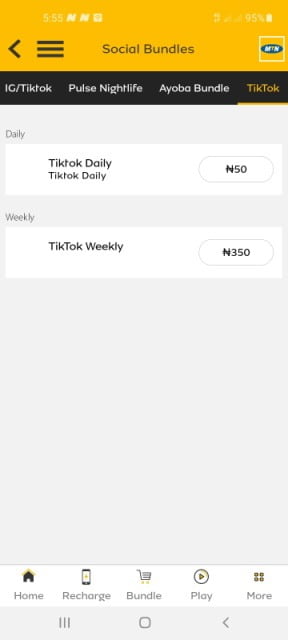

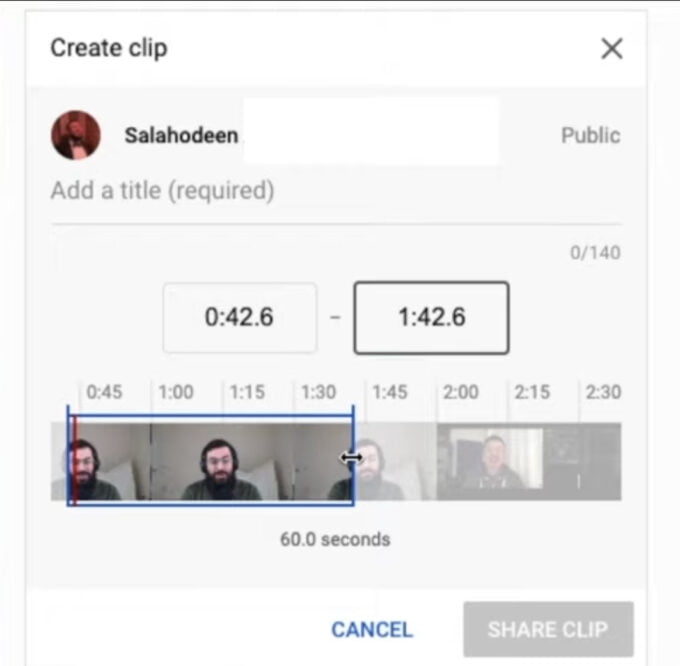
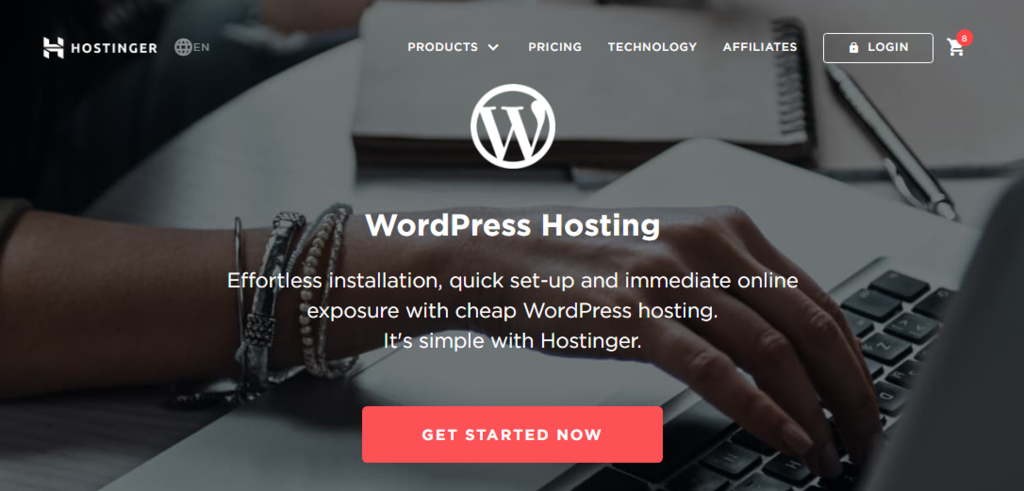 Here’s how you get Hostinger’s WordPress hosting:
Here’s how you get Hostinger’s WordPress hosting:
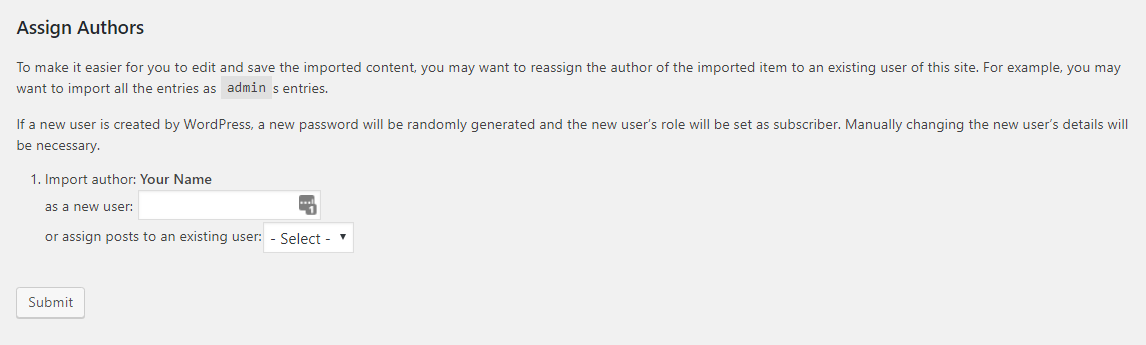
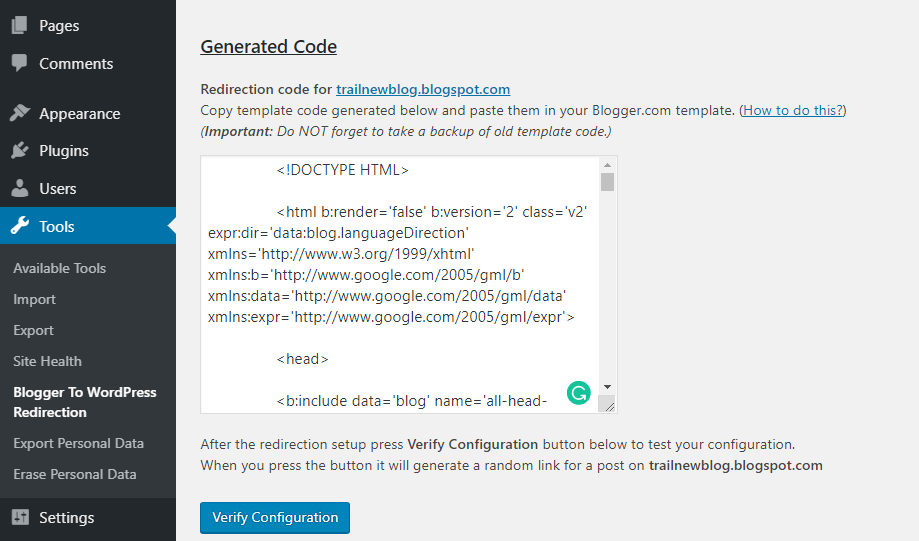
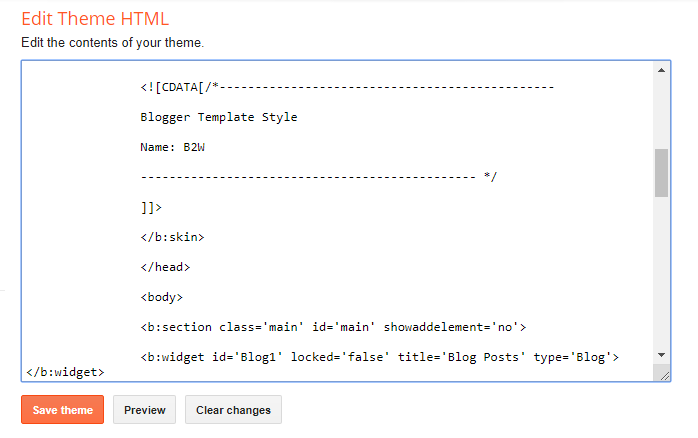

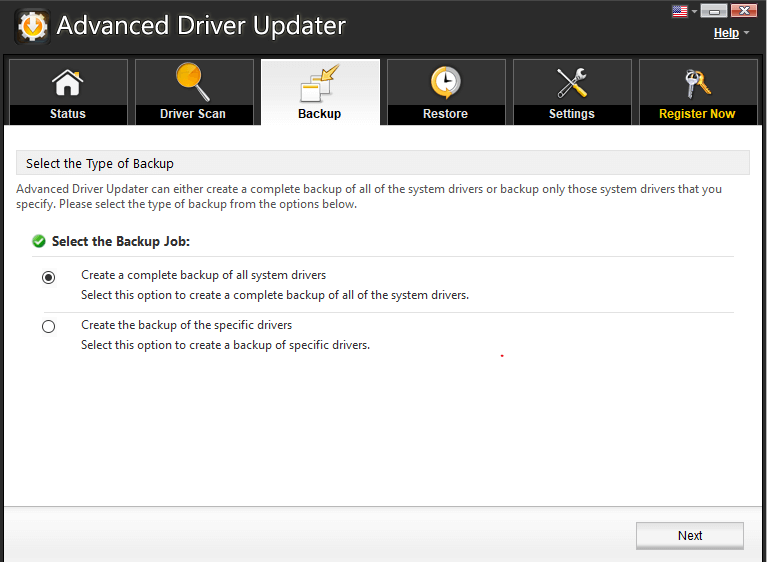

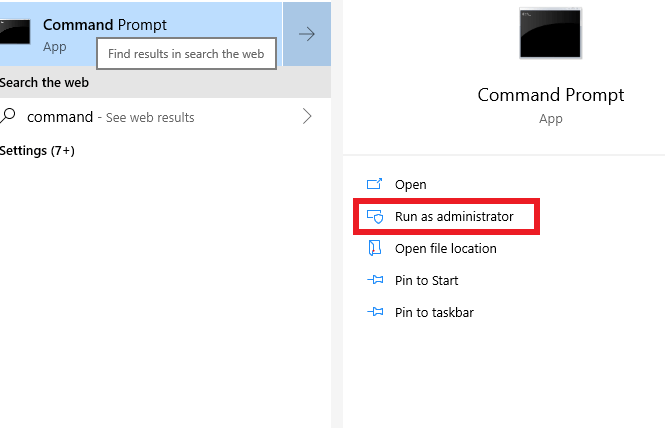
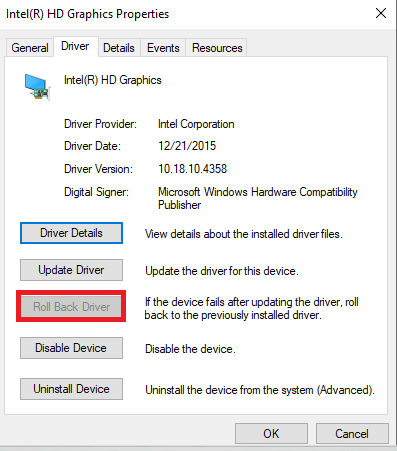
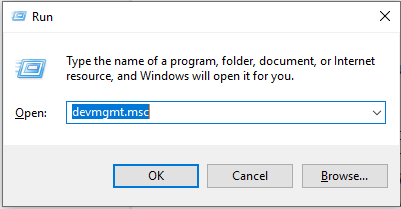
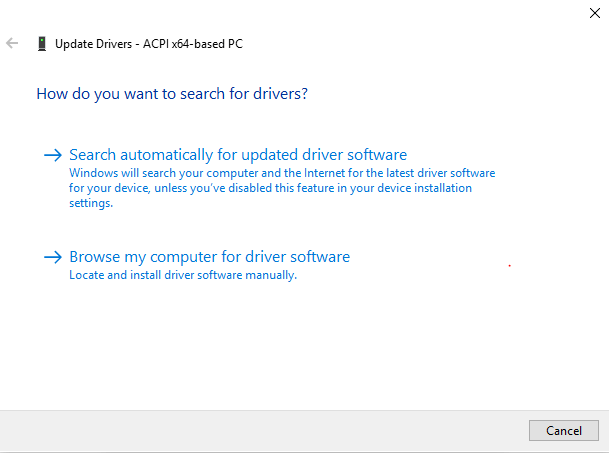

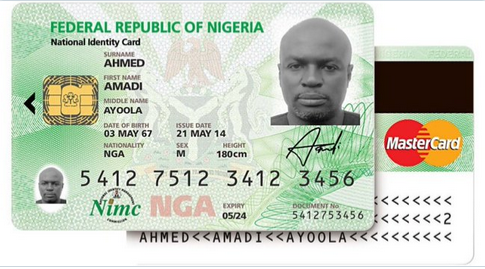




 Create Your Designs
Create Your Designs