Automatically Share Your Post To Twitter And Facebook
Automatically Share Your Post To Twitter And Facebook
 As
a blogger we know that how important it is to promote our posts to
social networking sites, because now Google is also considering social
traffic in search engine ranking. If your post is widely shared among
social sites and has got numerous likes and share, then it is a positive
signal to Google to rank your post high in search engine.
As
a blogger we know that how important it is to promote our posts to
social networking sites, because now Google is also considering social
traffic in search engine ranking. If your post is widely shared among
social sites and has got numerous likes and share, then it is a positive
signal to Google to rank your post high in search engine.If your blog has high followers on different social sites and you are not able to share your posts to your followers (we know how tight your schedule is) and due to constrains of time, it could be tough and not possible to share your content with your follower, then you need not to worry anymore because today I am going to share how you can share your posts to Facebook And Twitter automatically.
Previously I have shared how you can post automatically to Facebook only but today in this tutorial you will be able to share to Facebook,
Twitter as well as LinkedIn automatically.
This is possible from a best website called Tweetfeed where
you have to only create and link your page and after that your posts will be
automatically shared to Facebook And Twitter with the help of rss feed of your
blog.
Here are the steps:
- Firstly go to Tweetfeed and sign up by entering basic information like email, name etc.

- After sign uo go to homepage and add your blog name and enter your blog feed url.Make sure that your feed url is correct.Click next.

- Choose account where you want to automatically share your posts.In my case I have selected twitter page.
- Click on authenticate twitter which will lead you to twiiter sign in page.

- After sign in it will automatically authenticate your page

- After that a successful message will be shown.Click on done.

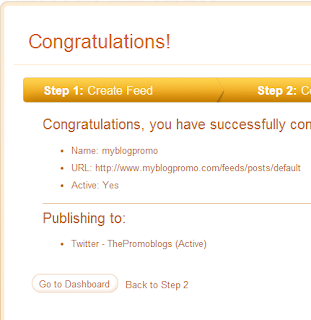
- After this your post will be automatically shared to your account whenever you posts new content on your blog.
Similarly you can easily configure for Facebook.
You can set either title or title and description both to share on
twitter and Faceook.And best part is that you can set checking
frequency.For example I have set 30min checking frequency ,by which it
will ckeck automatically every 30min for your new posts.
0 Comments:
Post a Comment
FOLLOW US ON FACEBOOK: https://www.facebook.com/unitechsity
:::. .:::
:::. .:::
Share or Like this Post - if you Find it Informative and Cool…
Thanks. Never miss any of my future post
CLICK HERE TO SUBSCRIBE
http://feedburner.google.com/fb/a/mailverify?uri=unitechsity
Once entered, you will have to check your inbox for a confirmation email containing a confirmation link. Once you VERIFY your email by clicking on the confirmation link in the message, you will never miss any future articles.
.
Note: only a member of this blog may post a comment.
Subscribe to Post Comments [Atom]
<< Home