Protect Your Chat Privacy on WhatsApp, Signal or Telegram
Recently, Whatsapp has announced a privacy update, after which most of the users have switched to other apps like Signal and Telegram. In the Whatsapp update, it was said that the app would share your data with Facebook. However, when you switched to other apps, you didn't find everyone using it, so you came back to Whatsapp.
If we see, any messaging app does not offer complete security. So, it is up to you how you optimize your safety online. You can do it easily by changing the settings on the apps. Here, let us check out all apps like Whatsapp, Signal, Telegram, and Facebook and see how we can protect chat privacy on each app.
First, let us check out Whatsapp.
The second thing you must do is, disable the option to save images automatically on the phone. You might receive malware via images also.
Third, you must get a PIN for two-step verification. Apart from this, you must turn Off backups, as if the chat is backed up, then it is no longer protected by end-to-end encryption.
After that, check out each setting and change all the default settings to "nobody" or "my contacts." When you do these changes, not everyone will be able to your phone number, when you were online, or profile photo. And you must check out "active sessions" as well to see if any other device has logged in to your account or not.
Telegram has a secret chats feature that has encryption from one device to another. Another feature is that there is an option of self-destroying messages once they are read.
Another option is to set up a Screen Lock by using a passcode or biometric security. Turn off the "Previews" option to stop showing messages when the screen is locked. Enable the Screen Security option in Profile.
Facebook
Facebook tracks everything, and it can see whatever you are doing on other apps. You can stop this by going to Settings of the app on your phone. Scroll down and go to Privacy and then click on Settings again. Under your information, there is an option of OFF-Facebook activity; turn Off this option. This option has information that businesses and organizations share with the app.
If we see, any messaging app does not offer complete security. So, it is up to you how you optimize your safety online. You can do it easily by changing the settings on the apps. Here, let us check out all apps like Whatsapp, Signal, Telegram, and Facebook and see how we can protect chat privacy on each app.
How to Protect your Chat Privacy on Whatsapp, Signal, or Telegram?
First, let us check out Whatsapp.
Protect Chat Privacy on Whatsapp:
Most importantly, avoid malicious content; for that, you should not click on any links and attachments that are forwarded to you without being verified—most of them unknowing forward links that might be dangerous.The second thing you must do is, disable the option to save images automatically on the phone. You might receive malware via images also.
Third, you must get a PIN for two-step verification. Apart from this, you must turn Off backups, as if the chat is backed up, then it is no longer protected by end-to-end encryption.
Telegram
Once the Telegram app is ready to use on your phone, go to Settings and then click on the Privacy and Security option and add a password. Then turn on two-step verification.After that, check out each setting and change all the default settings to "nobody" or "my contacts." When you do these changes, not everyone will be able to your phone number, when you were online, or profile photo. And you must check out "active sessions" as well to see if any other device has logged in to your account or not.
Telegram has a secret chats feature that has encryption from one device to another. Another feature is that there is an option of self-destroying messages once they are read.
Signal
Signal has become the most popular app recently, but it does have a few flaws. So you should change some of the default settings to be safe. You must activate the Registration Lock; this helps you if your phone is stolen or hijacked; no one can check your chat history.Another option is to set up a Screen Lock by using a passcode or biometric security. Turn off the "Previews" option to stop showing messages when the screen is locked. Enable the Screen Security option in Profile.
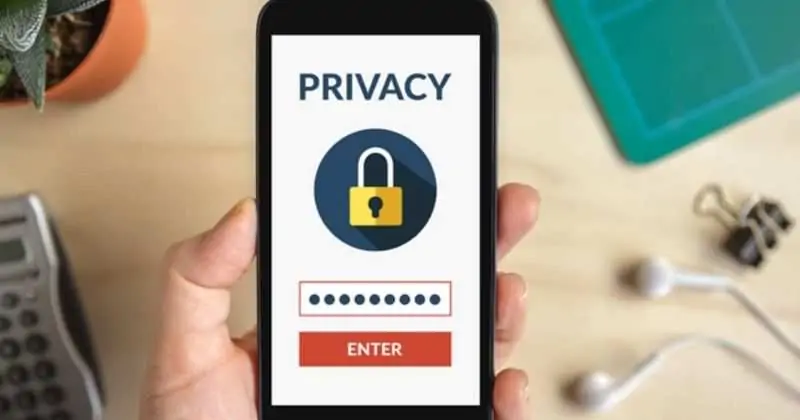

Comments
Post a Comment
FOLLOW US ON FACEBOOK: https://www.facebook.com/unitechsity
:::. .:::
:::. .:::
Share or Like this Post - if you Find it Informative and Cool…
Thanks. Never miss any of my future post
CLICK HERE TO SUBSCRIBE
http://feedburner.google.com/fb/a/mailverify?uri=unitechsity
Once entered, you will have to check your inbox for a confirmation email containing a confirmation link. Once you VERIFY your email by clicking on the confirmation link in the message, you will never miss any future articles.
.