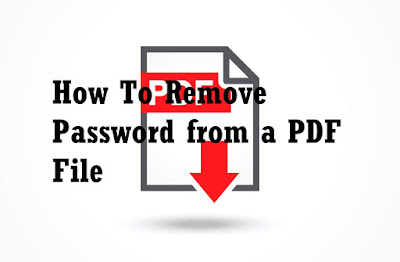When you talk about innovation in banking in Nigeria, one bank stands out. That bank is Guaranty Trust Bank PLC. From services such as Internet Banking, the first Naira MasterCard, to Fastrack, GTConnect, Social Banking on Facebook, SME MarketHub; an e-commerce platform, to GTBank Mobile App, GTExpress, One Click Top-up and Bank *737# (banking without the internet), just to mention a few.
The 737 banking services from Guarantee Trust Bank has introduced a whole range of possibilities never thought possible even from your torchlight phone. With the latest addition to the slew of already trending 737 banking services, the long cash withdrawal queues at the banking halls and the long queues at the ATM are about to be greatly reduced.
Guarantee Trust Bank (GTB) has partnered with the oil giant TOTAL which led to the roll out of the Bank 737 Cashout Service. This service enables you conveniently withdraw money from all participating TOTAL filling stations instantly. Say goodbye to long queues at the Atm, Trapped cards, Dispense errors, unable to dispense cash errors messages, out of service errors, etc when you make use of the Bank 737 Cashout Service.How to Withdraw Funds at any TOTAL Service Station- Simply dial *737*50*Amount*50# on your mobile phone.
- Input the unique Station code (SAP Code)
- Input *737# PIN of the last 4 digits of debit card to authorize transaction
- Your account is debited immediately and Total gets credited
- Both parties receive an SMS and cash is released
GTBank Cashout Total Service Stations
| # | Region | Station Name | Address |
|---|
| 1 | Lagos Island | Agungi | Lekki/Epe Express way,
After Jakande round-about, Ajah, Lagos | | 2 |
| Ajah Ajiweh | Lekki/Epe Express way,
By Abraham Adesanya Estate, Ajah, Lagos | | 3 |
| Campbell | Campbell Street, Lagos Island, Lagos | | 4 |
| Awolowo | 33 Awolowo Rd., Ikoyi, Lagos. | | 5 |
| Lakowe Lakes | Lakowe Lakes, Ibeju-Lekki, Lagos | | 6 | Lagos Mainland | Ajegunle | Mobile Road, Ajegunle, Lagos | | 7 |
| Akoka | 52, St. Finbarrs Road, Akoka, Lagos. | | 8 |
| Alapere | 139/143 Demurin Street, Ketu, Lagos. | | 9 |
| Alapere II | Ibadan-Lagos Expressway,
Alapere bus stop, Lagos. | | 10 |
| Alausa | Mobolaji Johnson Way, Alausa, Lagos. | | 11 |
| Ikorodu | 27 Lagos Road, Benson Bus stop,
Ikorodu, Lagos | | 12 |
| Bonny | Bonny, Marine Beach, Apapa, Lagos | | 13 |
| Challenge | 282 Agege Motor Road, Mushin, Lagos | | 14 |
| Coates | 19 Coates Street, Oyingbo, Yaba | | 15 |
| Diya | 49 Diya Street, Ifako-Gbagada, Lagos | | 16 |
| Igando | Ikotun Road | | 17 |
| Ijora | 4 Cause Way, Ijora, Lagos | | 18 |
| Ikeja | 19 Toyin Street, Ikeja, Lagos | | 19 |
| Ikorodu Road | 193 Ikorodu Road, Palm groove Lagos | | 20 |
| Ikosi Road | 54 Ikosi Road, Ketu, Lagos | | 21 |
| Ilupeju | Industrial Avenue, Ilupeju | | 22 |
| LASU Idimu | Km 4, LASU-Idimu Road, Lagos | | 23 |
| M M Way | 150/152 MM Way, Ebute Metta, Lagos | | 24 |
| Mile 2 | Mile 2 Bus stop. Amuwo Odofin,
Badagry Expressway, Lagos | | 25 |
| Mushin | 217 Agege Motor Rd., Mushin, Lagos | | 26 |
| Ogba II | 118 Metal Box Road., Ogba, Lagos | | 27 |
| Ojota I | I Ikorodu road, Ojota, Lagos | | 28 |
| Ojota II | 430 Ikorodu Road, Ojota, Lagos | | 29 |
| Ojuelegba | 32 Ojuelegba Road, Ojota, Lagos | | 30 |
| Oke Afa | 3 Okota Road, Lagos | | 31 |
| Old Ojo Road | 118 Old Ojo Road, Agboju
Maza-Maza Oriade LCDA | | 32 |
| Old Toll Gate | Lagos/ Ibadan Expressway, Alausa | | 33 |
| Ikeja | 25 Mobolaji Bank Anthony Way, Ikeja, Lagos | | 34 |
| Oshodi | Oshodi-Apapa Expressway, Lagos | | 35 |
| Surulere | LUTH-Ishaga Road, Surulere, Lagos | | 36 |
| Tin Can | Apapa-Oshodi Expressway, Lagos | | 37 |
| Ikeja | 39 Toyin Street, Ikeja, Lagos | | 38 |
| Western Avenue | 115 Funsho Williams Road, Iponri, Lagos | | 39 |
| Apapa | 294 Wharf Road, Apapa, Lagos | | 40 |
| Egbeda | 22/23 Moshalashi Street, Egbeda Idimu, Lagos | | 41 |
| Yaba | 272 Herbert Macaulay Road, Yaba, Lagos | | 42 |
| Oregun | 47 Kudirat Abiola Way, Oregun, Lagos | | 43 |
| Isolo II | 201 Mushin Road, Isolo, Lagos | | 44 |
| Igbobi | 136/138 Ikorodu Road, Lagos | | 45 |
| Tinubu Village | 52 Ikorodu Road, Lagos | | 46 |
| Oregun II | 20 Kudirat Abiola Way, Oregun, Lagos | | 47 |
| Sagamu | Km 55 Ode-Remo, Sagamu-Ibadan Express Road, Ogun | | 48 |
| Sagamu II | 152 Akarigbo Street, Sagamu | | 49 |
| Ibadan I | Iyaganku Road, Area Police Command, Ibadan, Oyo | | 50 |
| Ibadan II | Oyo Road, Sango, Ibadan |
Give GTBank 737 Cashout Service a trial today and we will appreciate hearing about your experience. Enjoy the amazing features of 737 banking and remember to share this post with your friends and families. |