How To Use Google’s Live Caption Feature For Android Phones
Google's Live Caption feature was first unveiled on the Pixel 4 and Pixel 4 XL, with the hope that more phones will get it in the nearest future. Well, the future is here as Live Caption is now available on the Pixel 3, Pixel 3 XL, Pixel 3A and Pixel 3A XL. In this article, we explore a comprehensive tutorial on how to use Google's Live caption feature for Android Phones
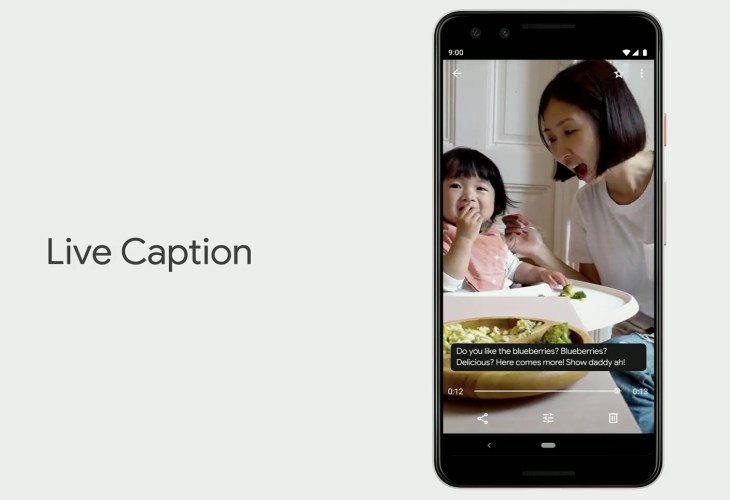
Live Caption is an exciting tech that can be used to aid the creation of real-time captions for clips, podcasts, voice notes on your device, and all this will be done without sending any info to Google. It is not just vital for watching videos, it is even more useful for accessibility.
How Can I Activate Live Caption?
After you set up your Pixel 4, you have to activate Live Caption in the Settings application. Do that by accessing Settings > Sound > Live Caption. Slide the switch close to Live Caption to "On," and then go via the options below to personalize how the feature will work for you.
I will advise you to leave Live Caption in volume control activated because it will place a useful toggle in the volume control that can be used to quickly enable or disable Live Caption without having to keep accessing Settings.
How Can I Use Live Caption?
Making use of the Live Caption is a smooth process. Just play a clip, podcast or audio note and a black bar will be visible on your screen, auto-filling with captions for the audio presently playing on your smartphone. It cannot work with songs or phone calls.
The black caption bar around your display can be repositioned or dragged all the way to the bottom of the display to disable Live Caption. Or, you can press the volume-up or-down button, then tap Live Caption way down on the volume slider to enable or disable the feature.
Every transcription gets done in real-time, whether there is an internet connection or Nah. Nothing will be sent to Google for processing.
One thing to love about Live Caption is its being able to caption a clip even if it is muted. This means you can view a brief prank video when swiping through Facebook and read the captions without needing to start unmuting every loud autoplay clips in the Facebook application.
There you have it – a comprehensive tutorial on how to use Google's live caption feature for Android Phones. If you have any questions as regards this tutorial, feel free to drop them in the comment section below.

0 Comments:
Post a Comment
FOLLOW US ON FACEBOOK: https://www.facebook.com/unitechsity
:::. .:::
:::. .:::
Share or Like this Post - if you Find it Informative and Cool…
Thanks. Never miss any of my future post
CLICK HERE TO SUBSCRIBE
http://feedburner.google.com/fb/a/mailverify?uri=unitechsity
Once entered, you will have to check your inbox for a confirmation email containing a confirmation link. Once you VERIFY your email by clicking on the confirmation link in the message, you will never miss any future articles.
.
Note: only a member of this blog may post a comment.
Subscribe to Post Comments [Atom]
<< Home