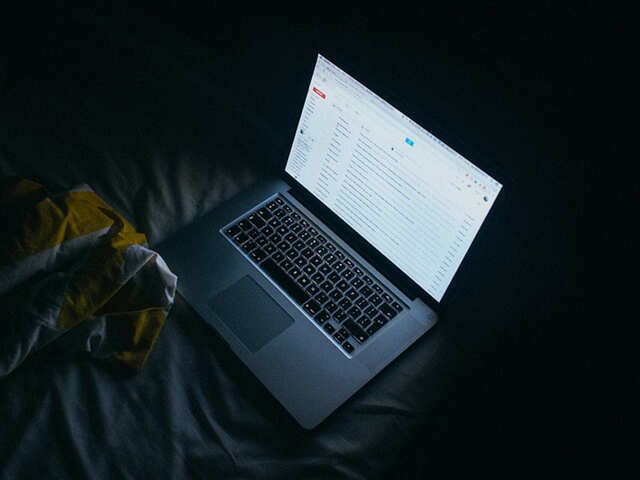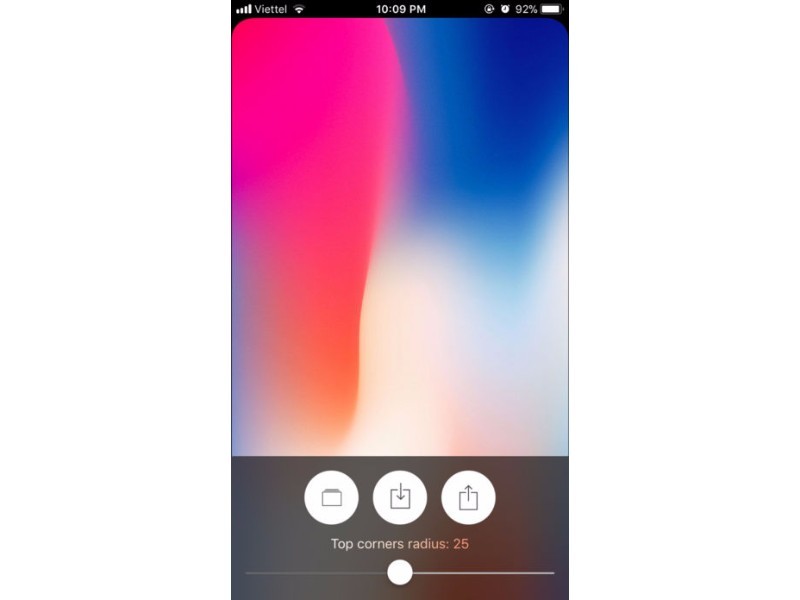You are likely aware that both Google and Apple (through its devices' hardware and software), keep track of your location in order to provide you with an ever-increasing variety of location-aware services. These include of course maps, custom routes, directions, and search, but they also include Facebook, review services such as Yelp, fitness apps, store brand apps, and more.
But not many people know that the location awareness of their portable devices and software extends to tracking and recording their location history, as well.
In the case of Google, if you opt-in to "Places You've Been" in your account settings, your location history consists of a detailed and searchable, long-duration data file complete with a visible trail, organized by date and time. Apple provides you with much less information but does keep, and display at your request a record of your recently visited places, without the detailed trail feature that Google offers.
Both Google and Apple provide these history files with plenty of assurances about privacy, and you may opt out of them completely, or, in the case of Google, even erase your entire location history.
In my opinion, they are useful services that could help you, as long as you're aware of them have them opted into your comfort level. In some situations, location history could play an important role in legal or rescue situations.
Google Location History How-To
To see your location history in Google Maps, you must be logged into your master Google account, and you need to have been logged into your Google account on your smartphone or your laptop as you moved about locally or traveled in the past.
After you are logged in to Google, go to www.google.com/maps/timeline on a desktop or laptop web browser or via your smartphone, and you will be presented with a map-enabled search utility. In the location history control panel on the left, you may select date segments to see, in one through seven-day increments, or up to 14 or 30-day increments.
After you select your date segments and ranges, you are shown your location and a travel trail of your positions for the time period. These tracks are zoomable and you can get a detailed history of your travels. You may also "delete history from this time period," or delete your entire history from the database. This is part of Google's effort to offer both transparency and user control when it comes to private location data.
Apple iOS & iPhone Location History How-To
Apple provides you with much less location history data and less detail. However, you can see some history. Here's how you get to your information:
- Go to the Settings icon on your iPhone.
- Scroll down and tap on Privacy.
- Tap on Location Services and scroll all the way to the bottom.
- Tap on System Services.
- Scroll all the way down to Frequent Locations.
- You'll find your location history at the bottom, with location names and dates.
Apple stores a limited number of locations and does not provide precise travel tracks and timelines like Google. It provides location and date and an approximate position circle on a non-interactive (you can't pinch-to-zoom it) map.
Like so much technology today, location history can be harmful or helpful, depending on who is using it and how, and whether you understand and control it, and whether you opt in to what you want to have tracked (and opt out of what you don't want).
Learning about location history on your device and how to view and control it is the first step.
As a side note, now that you know where you've been do you know where your car is? If not, Google Maps will help you find it.

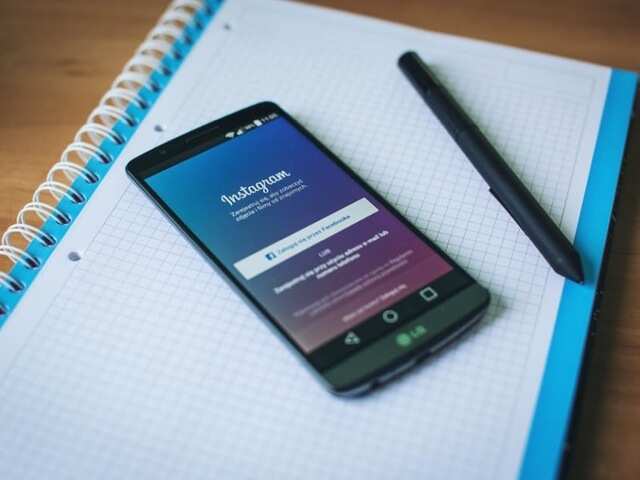



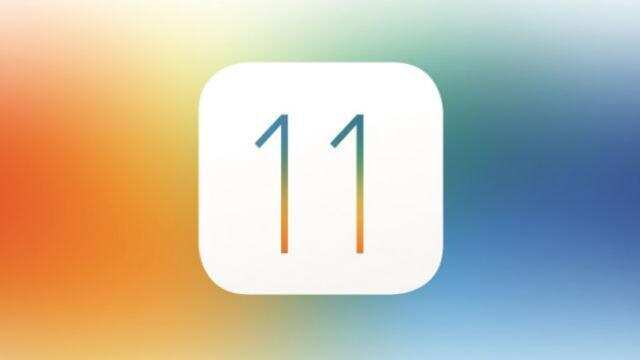



 Manjunath Yatnur, Hyderabad, 8 days ago
Manjunath Yatnur, Hyderabad, 8 days ago