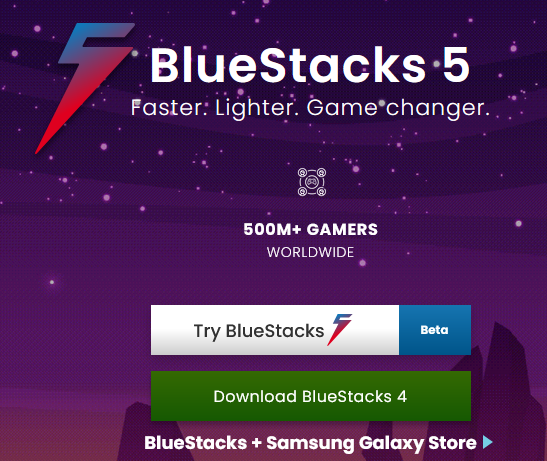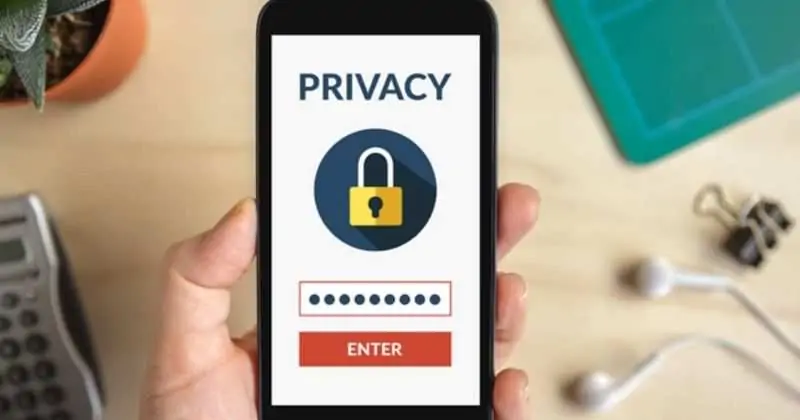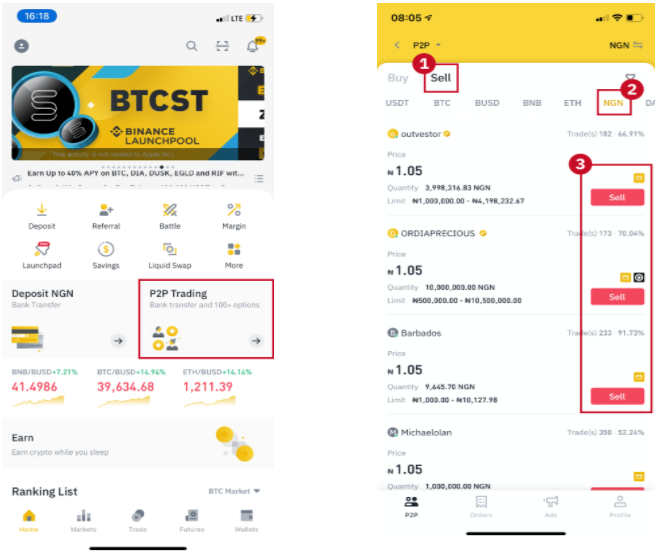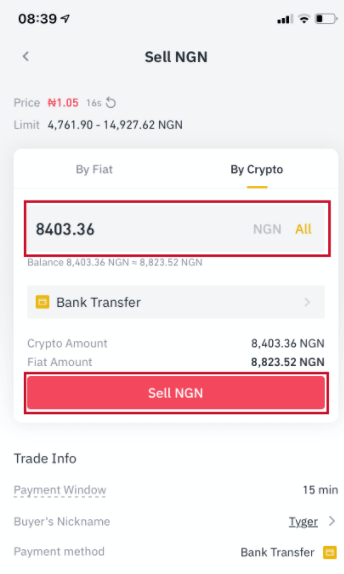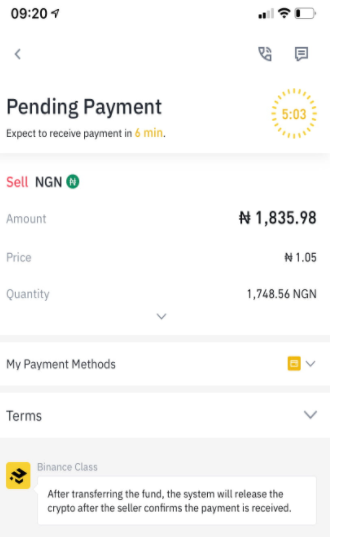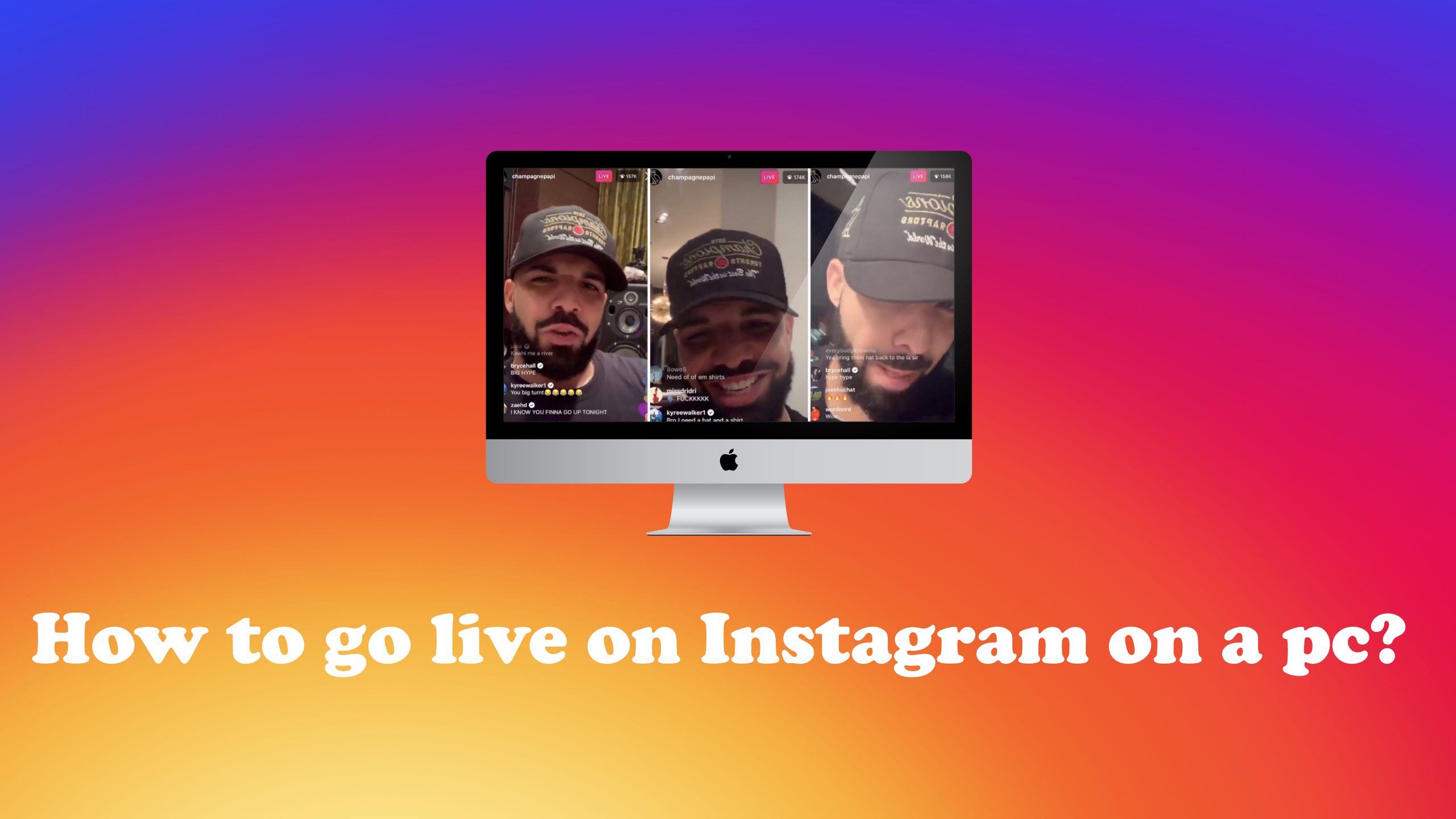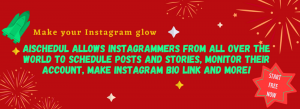Having so many amazing features, Instagram has become one of the greatest social media websites in the world that lets people meet each other easier. One of the most amazing features of this application is its live story. Users share live videos to contact all their followers simultaneously and get more interactions. However, as you may know, the official Instagram desktop version has fewer features than the mobile app, and one of them is the live stream. In this article, we want to discuss how to go live on Instagram on a computer.
If you are looking for an Instagram management platform, try AiSchedul to schedule your posts and stories, design the perfect bio link landing page, etc. and save so much time!
![]()
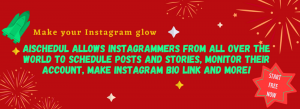
AiSchedul coupon code
You can use the SAVE10B discount code on your first purchase to get 10% off on all the packages. The code will be expired by the end of 2021.
- What is the Instagram live story?
- Why do you need to go live on Instagram?
- How to go live on Instagram?
- How to go live on Instagram on a computer?
- Android emulators
- Third-party apps
- Conclusion
What is the Instagram live story?
Obviously, the Instagram live story is a kind of story that lets you share live videos with your followers. When you share a live story on Instagram, people who follow you can see what you are doing at the moment. Going live on Instagram, you can:
- Stream video in real-time
- Pin selected follower comments to the top
- Engage with followers
- Share a live story with other followers
And so many more amazing things.
Why do you need to go live on Instagram?
You may need to go live on Instagram for so many reasons. Unfortunately, Instagram video lengths are too short, and it just lets you share up to 1-minute videos on feed, and 15-seconds long ones on stories. Hence, you can use the live stream feature to share longer videos. However, as mentioned on the SproutSocial, you may need to go live on Instagram for so many reasons like:
- Share tutorials
- Show behind-the-scenes
- Alert followers about sales
- Do an interview
And other reasons.
Instagram Live is a great way to engage with your followers. Using this Instagram feature, you can talk to your followers in real-time, receive their comments, and answer their questions. This interactive environment will help you make a stronger connection with your customers and also, raise their trust in you. Also, you can save the Live as an IGTV video on your page, which not only increases the chances of getting discovered on Instagram but also, can be used as a source for answering your followers' questions.
So, let's waste no more time and dive into our topic which is Instagram live from computer, in other words how to go live on Instagram on pc.
How to go live on Instagram?
To go live on Instagram using the official Instagram mobile app, follow the steps below:
Step 1) Open the Instagram app on your mobile phone.
Step 2) Tap on the camera button o the top right side of the screen.
![]()

Step 3) Swipe left to reach the "Live" page.
Step 4) Tap the button at the center of the screen and go live!
![]()

That's all! Now you can share whatever you want with your followers.
Moreover, you can save your live stream on Instagram to let the users who were not online, see what you have shared and get more engagements.
How to go live on Instagram on a computer?
Unfortunately, the official Instagram desktop version doesn't let users share live stories using a computer. So, you need to find a way to ditch the problem! In the following, we introduce some ways to go live on Instagram on a computer. So keep on reading!
Android emulators
![]()

One way to go Live on Instagram on a computer is to use Android emulators. Using an Android emulator, you can install and use all the applications that are made to use on Android. So, by installing an Android emulator, you can use the Instagram Android version and go live just like you go using your mobile phone. You can find the best Android emulators on fossbytes.
Third-party apps
![]()

Another way to go live on Instagram is to use third-party apps. If you Google "third-party apps to go live on Instagram", you will find thousands of apps that claim they let you do it. But when installing a third-party app, you have to pay attention to lots of things. Since it is required to log in to your Instagram account through these apps, you have to make sure that they are safe and don't use your personal information for other purposes.
One of the best apps that lets you go live on Instagram on a computer is Loola TV. Loola TV is a social management application that enables you to go live on all your social media accounts from a desktop and share live stream videos using all types of devices.
Conclusion
You might be asking yourself whether Instagram live on pc is a dream or not, or can I go live on Instagram on my computer?
To sum it up, Instagram doesn't let you go live using the official desktop version. So how can you go live on Instagram on a computer? You can do it by using android emulators or third-party apps. Actually, working with android emulators is somehow hard, so using a third-party app might be way better. Fortunately, there is an app named Loola TV that is totally safe and let you go live on all your social media websites.