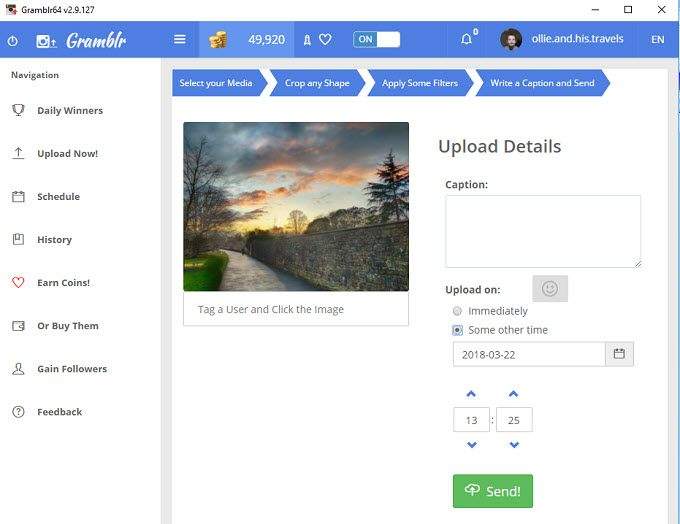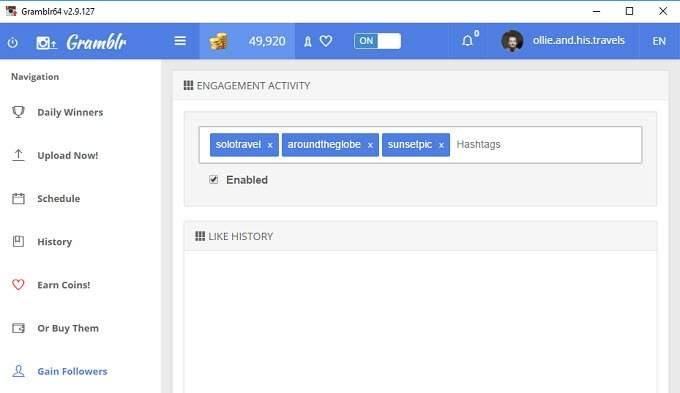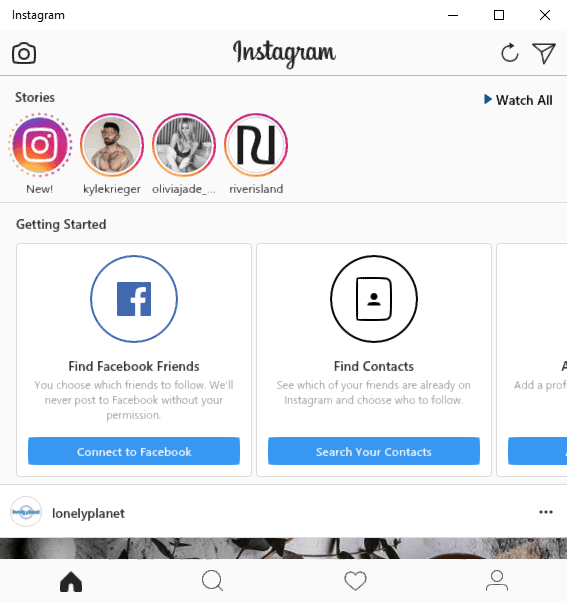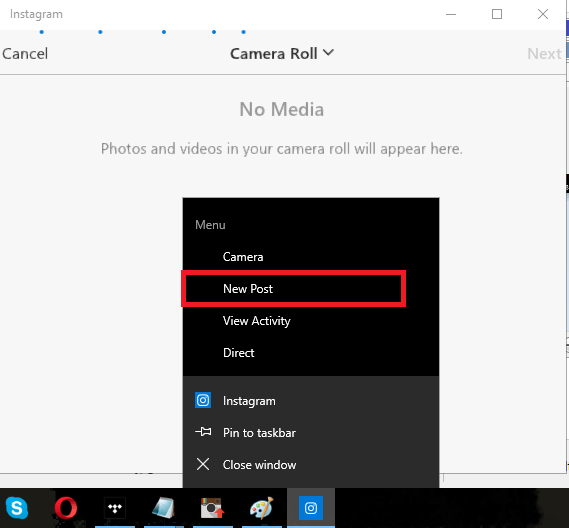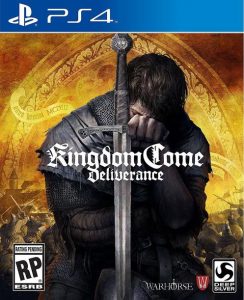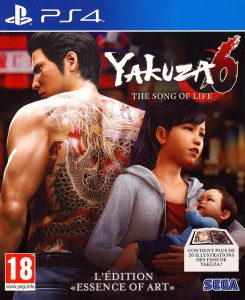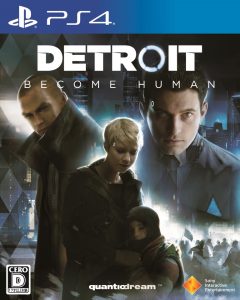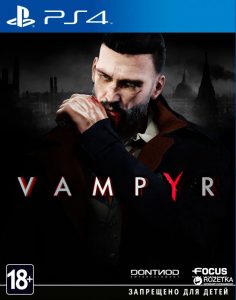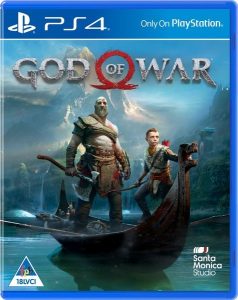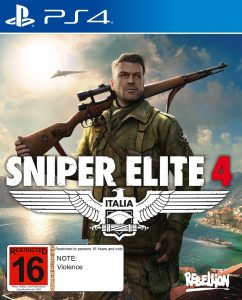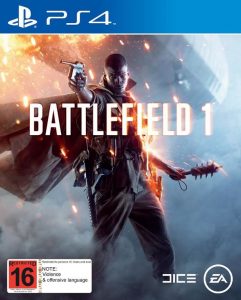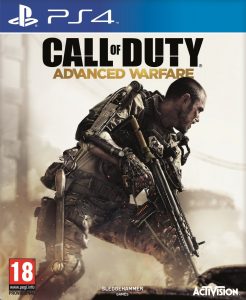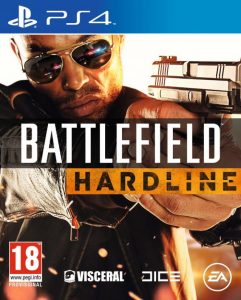Off the top of my head, PlayStation 4 is Sony's greatest triumph. By virtue of its accomplishment; it's boasted other best games to have tapped from Sony Console. It's gotten many app & features compared to any other gaming console. Should you know, PS4 had been sold to over 73 million users across the globe, and the number tends to be increasing rapidly almost every day.
Be that as it may, the figure has proven beyond all dispute, that it is currently surpassing its only rival "Xbox One", in sales, yet not officially confirmed. PS4 which was believed to be over 30 million marks at a spot –what a huge demand! After the official Announcement of a successor to PS3 in the conference on 20th February 2013, it was later launched wild-spread to North America, South America, Australia, Japan & in Europe.
After the official launch, I've played & ended over 250 PS4 games and now, I'm offering PS4 users the chance to see these intense action-packed games among other addictive PS4 games I've concocted in this list below:-
10. Kingdom Come: Deliverance.
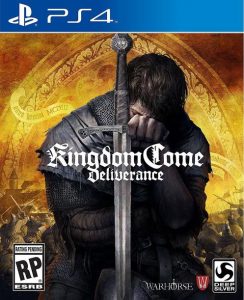
On my Top 10 PS4 games to play right now list we have Kingdom come: Deliverance sculpted from historical research. This video game is an action role-playing game to be played in an FPP (first-person perspective).
It's an open world game, which means you can roam about freely and it utilizes a classless RPG system –enabling the player to display their skills forged from their own perceptions –taking on roles like Bard, Warrior, Thief or their Hybrids.
Players' abilities and stats improve based on the things done by the player –what he/she does or says. Example, during conversations, there's a specific time given for player to make a decision and that window is limited.If you don't take charge of that process and make your decision counts, it will affect your relationships with others –gameplay's reputation is in the player's hands –same for consequences.
- Kingdom Come: Deliverance is a genre brushed up with fantasy epic role-playing adventure from history. No scary shits like Dragons, giant beast, and wizards. This game is achingly breath-taking; individual kills with good finishing reflexes and the clothing system features are crazy! There are 16 item slots and on many areas of the body to be layered.
Each unique clothe stands a chance of preventing critical damages from different types of weapons. Just as reality; clothing, in the long run, gets worn out, dirty, torn or even bloody, affecting the character's appearance.
Players have a variety of weapons within their disposal, weapons including Knives, axes, swords, hammers, bow and arrows e.t.c. Horses are also been featured intensely in the game and it's been programmed to act with their own AI while the player controls it by jumping, moving or running over small obstacles or dangers.
The player can also fight while riding the horse and also use steed to carry items. Do you like to go back in time and embody Henry, the son of a blacksmith? If you're down for this, your Avatar's peaceful life was shattered when a group of mercenary, spent by King Sigismund himself, destroyed your village by burning it to the ground.
With a bit of luck, you're one of the few survivors of this massacre…Redeem your past and be a hero!
9. Yakuza 6: The Song of Life
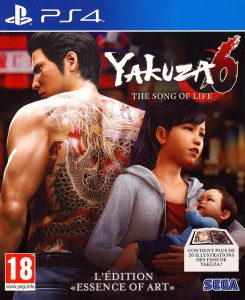
This is an engrossing action & adventurous open world environment video game to be played from a third person perspective. Yakuza 6: The Song of Life was developed and published by Sega for PS4 (PlayStation 4). It's titled with exploration mixed together with arcade style over extreme blood and guts.
Kazuma Kiryu –the character you're going to embody –arrives as the matchless playable character –Yakuza 6: The song of life features multifold of locations such as Tokyo, Onomichi, Kamurocho and Hiroshima Prefecture. Enter the "Dragon Engine" as you advance in the world of Yakuza like crazy –The Dragon of Dojima is back!
Yakuza 6 has shocking storylines that examine the mental & physical strength of family relationships and battle systems that transit battles and exploration for unique areas.
It is actually the seventh main entry of Yakuza series of adventurousness & action packed games. This video game was released in December 2016 in Japan. In its first week of release; the game sold over 218, 168 copies and on 23rd December, its sold number increases to 262, 760 copies in the region –and the number never stopped increasing rapidly.
The English version of it was first to spring in Southeast Asia in March 2018 and later released worldwide in the long run –to be frank, this video game is the third best-selling video game in the UK during its debut week in the European.
Step into the Dojo's shoes!
- Find you are out from the bluff and smoke city life to play tourist in breath-taking Onomichi – place of plentiful local activities to engage in like spearfishing mingling and whatnot.
- Explore additional new stuff like Cat Cafe, Clan Creator and Rizap Gym –clan creator are perfect recreation after a long night of attacking fiercely.
- Makeover mini games like Darts, Hostesses, Karaoke, Batting cages and the SEGA arcade which has been streamlined for aching pleasure.
8. Detroit: Become Human.
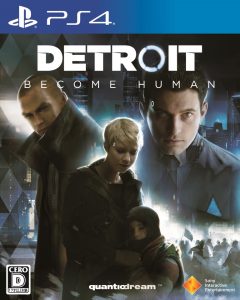
If you probably had a One-way-time-travel ticket, when would you go to? If you have the ticket to go back in time or go in future and you're never coming back –which year would you go to? Would it be in the future to the year 3,000 with space travel and teleportation? Let's Travel to the future as you grasp at Detroit: Become Human.
Detroit: Become Human is an adventure game that was developed by Quantic Dream and published by top-rate Sony interactive Entertainment for PS4 –this play was discharged worldwide on 25th May, 2018.
Dive into the future –go in time of the near-future metropolis of Detroit in the year 2038. Detroit, a city regenerated by the intro of tremendously advanced technology –Androids –that only exist to serve mankind.
- You have androids to Embody and it all have different unique abilities and specific missions. They are the only characters you can control as you advanced world teeters on the brink of chaos. Your decisions dramatically affect how the gameplay goes –you have thousands of choices of ends to make and that alters the future of Detroit.
- unmask what it takes to be human from the character you embodied –you now have the abilities to see the world through the eyes of an Android.
- Advance in a world where moral dilemma and tough decisions turn machine slaves into world-changing revolutionaries.
- Take absolute control over Connor, Kara, & Markus, how to play can mean life or death –and if one dies the story still continues –this video game is fucking real.
Character To Embody & Their Roles:-
Connor: Connor, whom is a special police investigator; your mission is to be a helping hands to the Detroit Police Department in tracking down deviants.
Kara: Embody Kara and play the role of protecting an innocent girl she's sworn to guide. Kara has been thrown into a fierce world where you must be a guide to her to accept the inequalities that surrounds her or try to do something about it by keeping her surrogate child safe.
Markus: Interesting character in the making after the organized liberation of Detroit's robot population that actually happened by the sending of a strong message to humans –violence & pacifist disruption awaits you.
7. Vampyr.
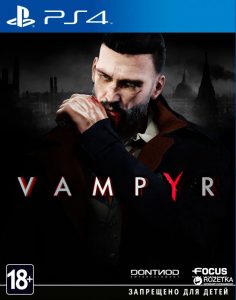
Vampyr is another compulsive PlayStation 4 RPG (action role-playing game) to be played from a third-person perspective. The player of this game shall embody the avatar "Jonathan E. Reid" –the game's protagonist –a physicians. Dr. Jonathan Reid is a doctor whom was a made vampire, and his thirst for blood as all vampire should, compels him to kill innocent souls.
But as a Doc. His dilemma is quite challenging unlike what other normal doctors face. You've been cursed to feed on your patients. In other to feed successfully, players must probe in matters to gather info about their target –collection of clues, maintaining relationships by creating comfort with citizens and alter their habits.
Vampyr was published by Focus Home interactive but developed by Dontnod Entertainment. This video game was released for PlayStation 4, Xbox One and Miscrosoft on 5th June, 2018. The plots actually relate to how Dr. Jonathan E. Reid, manage to be a vampire as he torn between the new found bloodthirsty cravings and the Hippocratic Oath.
Players must embrace the reaper within and survive by escaping and eliminating Vampyr hunters, other supernatural creatures and undead skals. There's a Dialogue option, which are used for conversation and hunting purposes that replenishes levels up and strength.
Players weapons are supernatural abilities that are infused while fighting with enemies –use the powers to manipulate and delve in your target –strive to survive with the decisions you make, your actions either doom London or save her.
- Feed to Survive: Be a stalker and a savior.
- Be The Hunter Vampyr: Use your supernatural abilities to fight and manipulate.
- Shape London: Your decisions alter London.
6. God of War.
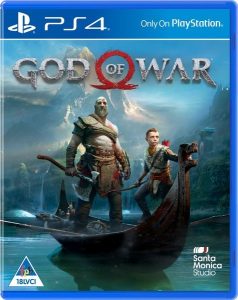
God of War, one of the most spellbinding action-adventure video game published by SIEA and developed by Santa Monica Studio. It was released on 20th April, 2013, For the PS4 console. Without mincing words, this is the eighth installment in the God of War series –eighth chronologically.
God of War is an open game but not an open world game. Open in the sense that players can travel across to different locations –but the ability to swim was omitted from the game. Despite that, even critics acclaims the game for its bloodthirsty narrative, compelling world design, characters, breath-taking graphics, and barbaric combating system.
Players shall embody the same avatar "Kratos" which vengeance against the Gods of Olympus years behind him. Kratos is now a man living in a realm of Norse Monsters & Gods.
In this cruel and cold-blooded world; that he must strive to survive and teach his son the ways of a survivor. Yes! He's more of a father now and as a protector and mentor to his son "Atreus" –he is forced to control the rage that has long defined him while out there in a ferocious world.
Kratos has a major change in the uses of his weapon. He no longer uses the blades of chaos -a double-chained blades, rather he uses some magical battle axe named "The Leviathan Axe" infuse with the ice elemental magic. The use of this axe is achingly stunning with good finishing moves. The axe is being thrown at Pantheon of creatures, gods & monsters –of gritty forests, caves of pre-viking Norse lover & mountains with a free exploration and discovery!
In terms of physical combat, the camera display over the shoulders that actually brings the player closer to fight –that before –fight in God of war has always been cruel with gritty, grueling and grand. Gameplay is with blood and guts, strong language and intense violence.
5. Sniper Elite 4.
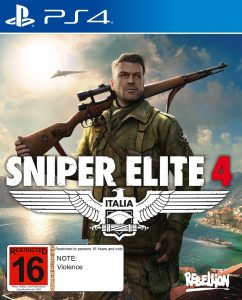
Experience the unrivaled sniping shooter of all times in the vast and most advanced World War II shooter video game ever built –with a baptism of fire!
Sniper Elite 4 is one of the savage third-person tactical shooter video game released for Xbox one, PlayStation4 & Microsoft Windows on 14th February, 2017 –was developed by Rebellion Developments.
Advance through the war zone and experience the most engrossing tactical third-person combat shooting game with stealth elements as you liberate wartime Italy from the hold of Fascism by your own gameplay decision and epic long-sniper-shots across long range levels.
- Sniper Elite 4 gives players the opportunity to explore the awesome Italian peninsula from Mediterranean Coastal towns to an ancient forest, Colossal Nazi megastructures & mountain valleys.
When a player eliminates an enemy with a Sniper rifle from a gigantic distance, the Jay-dropping of X-Ray kill camera system displays, in which the cam travels with the bullet from the Sniper rifle to the target –displaying the internal body organs, body parts and bones being ruptured by the sniper's bullet. Sniper Elite 4 include intense melee kills, stealth kill s and shrapnel kills.
4. Battlefield 1.
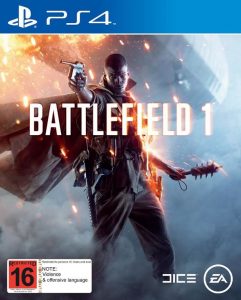
Battlefield 1 is an adrenaline first-person shooter video game that has gotten positive remarks by critics and was seen as an upgrade over the previously installed once. All thanks to the developer "EA Dice" and publisher "Electronic Arts."
Many a praise came from the World War 1 theme, multiplayer modes, visuals, single player & sound design. This video game was actually released wide-spread for PlayStation4, Xbox One & Microsoft Windows on 21st October, 2016.
Savvy the dawn of all absolute war in Battlefield 1 through a first-person Shooter perspective that emphasizes teamwork. The video game is centered in the period of World War 1 full of extreme battling experience and is inspired by historical events that blow your socks off.
Explore the new world of cruelty through an adventure-packed-up campaign, as the player joins in epic multi-player battles with over 64 players –take control over a variety of armored vehicles. Player can horse-ride into a battlefield as well.
Explore your gameplay in the most dynamic ways of battles as you infantry or piloting vehicles on land, sea and air…move from bi-planes to tanks and battleships. Use heavy arsenals like: bolt-action rifles, semi-automatic and automatic rifles, flamethrowers, artillery, mustard gas and what not to battle with opponents –the use of new melee weapons –like shovels, sabers and trench clubs has been introduced.
Enjoy the most dynamic battles of all times!
3. Call of Duty: Advanced Warfare.
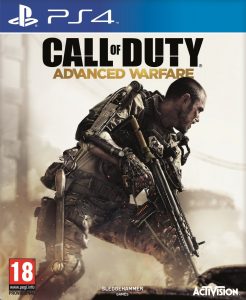
This is the most treacherous pressed-on-to-play video game published by Activision. Call of Duty: Advanced Warfare is a FPS (First-person shooter) video game and the eleventh installment in call of Duty series. The game was built by sledgehammer Games meanly for PlayStations4 Xbox One, and Microsoft Windows.
Call of Duty: Advanced Warfare conceives the hazardous battlegrounds of the future, an atmosphere where tactics and technology has taken a new era of combat for the franchise –delivering fabulous performance with good reflexes. Earn actor Kevin Spacey stars as Jonathan irons –sculpting this chilling official update vision of the future of absolute war.
Just like another call of Duty titles, advanced warfare is being seen through a FPS perspective, but in terms of game features –it's the most advanced in the call of Duty series –by having several significant changes. This video game never featured HUD (Heads-up display) rather all the information is relayed to the player via Holographic projections from any weapon equipped.
So you know, the general gun-play remains untouched, but there're new mechanics, like "Exo" movements. Exo movements are Exoskeleton, that boost, sky jump or dash.
Advanced warfare is actually the first in Call of Duty series that grant players the opportunities to choose different conventional weaponry; like the use of laser or energy weaponry while the game features regular firearms –both have differing attributes. Also in Exo movements, there're lots of abilities can do with Exo, such as Exo cloak, which enable players to turn transparent for stealth for a short window.
2. Battlefield Hardline.
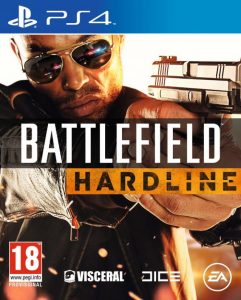
This is an engaging video game published by Electronic Arts and developed by Visceral Games. It's a FPS (First-person shooter) video game that was released in March 2015 for PlayStation 3, PlayStation 4, Xbox one, Xbox 360 and Microsoft. Battlefield Hardline differs from the previously released Battlefield series; Hardline's gameplay is centered around Heist, crime and policing elements rather than only military warfare –Hardline, beyond dispute, surpasses other Battlefield series.
Players take control over "Nick Mendoza" –a younger detective that engages on a cross-country vendetta, seeking revenge against an old buddy of his in the force –all happening in a single-player campaign.
While in multiplayer, players can hunt criminals, save hostages in a new cop, raid vaults and even criminal inspired modes like Rescue and Heist. Battlefield Hardline receives lots of praises around the globe for the game's multiplayer mode, stealth and narrative, voice acting and accessibility.
Advance the new vast maps as you ziplines and grapple hooks across the scale city building with the cash –teamwork is essential to running the turf battle. There're many new action packed modes been featured in Hardline that make tremendous and fluid gameplay, such as:
Rescue mode: The 3min window of 5 vs 5 competitive mode –the S.W.A.T officers fighting against criminal forces in an attempt to rescue hostages being held.
- Crosshair: Another engrossing 3min window of 5 vs 5 with only one life. In this Crosshair, the criminal are in an attempt of eliminating a player controlled VIP whom is on the cops' side –an Ex-gang member turned into a state witness. If the criminals got around killing the VIP –they win –but the cops win by taking the VIP to the extraction point. And other intrigue-pack action modes like, Hotwire, Heist & Blood Money e.t.c.
Engage in the unpredictable "war on crime" video game –an escape from the military setting that characterized the series. Enjoy!
1. Tom clancy's Ghost Recon Wildlands.

We finally got around ending this list with Tom Clancy's Ghost Recon Wildlands a jaw-dropping tactical shooter open world environment video game, to be played from a third-person perspective with a free choice of first person view for weapon-aiming. The game was published by Ubisoft and developed by Ubisoft Paris. On the 7th March, 2017 it's released worldwide for PlayStation 4, Microsoft Windows & Xbox One.
Stunning! Tom Clancy's Ghost Recon Wildlands is the first game in the Ghost Recon series to feature an open world exploring the environment and it's the tenth installment of its Franchise. Engage in this baptism of fierce shooting, threatening and responsive open world video game that can be played entirely on solo or in four-player co-op –the 5th Special force Group called "Ghosts".
Gameplay feature assaulted weapons and gear that are commonly used in military forces –in the modern world. Take down the cartel in Bolivia –the largest cocaine producer across the world. Become a Ghost! Player can customize their Ghost, gear and weapons and lead their team to take down the cartel, either in solo mode or in three friends.
Adventure Bolivia and unveil awesome diverse landscapes of the Wildlands in the air, on land, at sea –both on and off road –with a variety of vehicles within your disposal.

I'm rounding off this article with a big shout-out to PS4 for amazing video games; what do you think about these games listed above? Voice your opinion below in the comment session.